Installing the Software
Note: If you are in mainland China or cannot access the following page, please use a proxy!
- Visit http://adfoc.us/865542107129655.
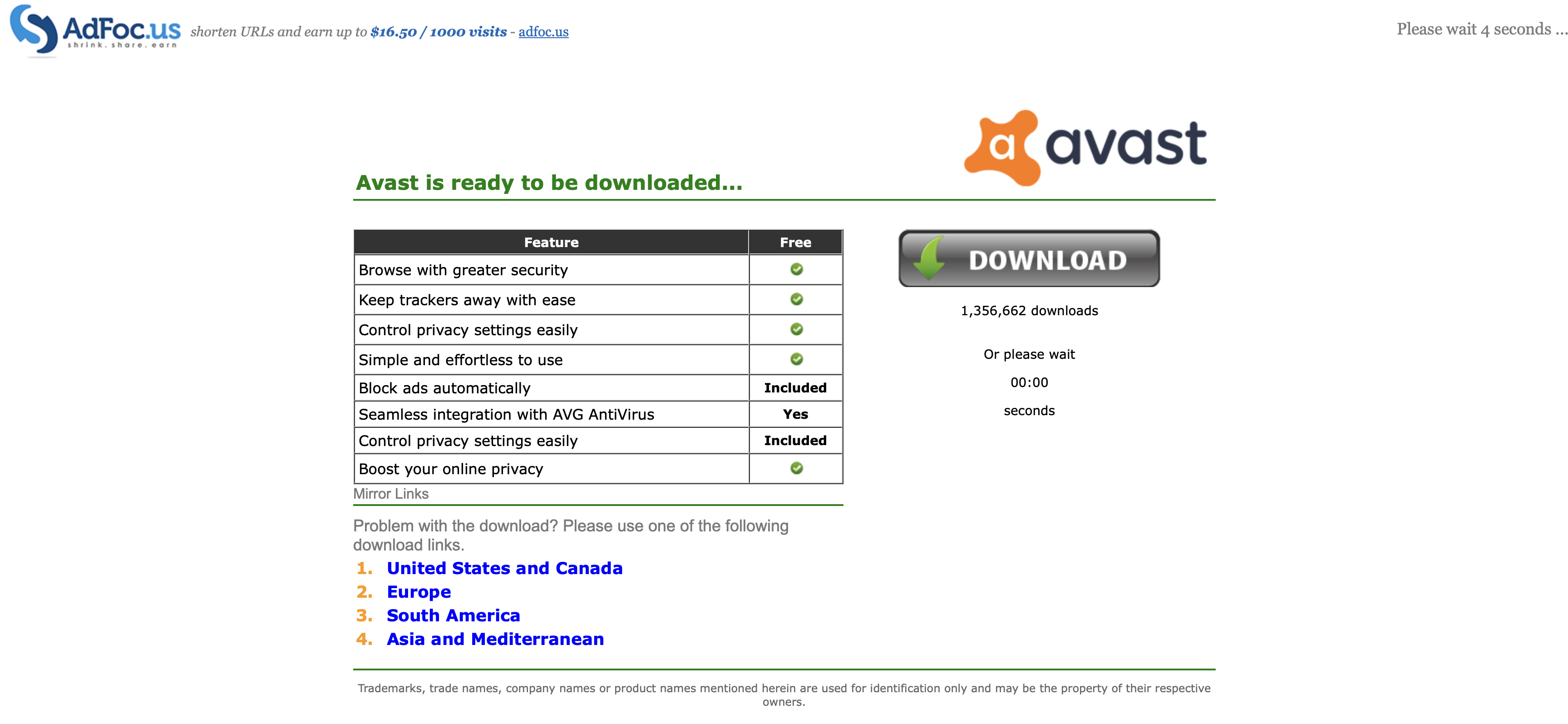
- Wait for the countdown to finish and click the "skip" button.
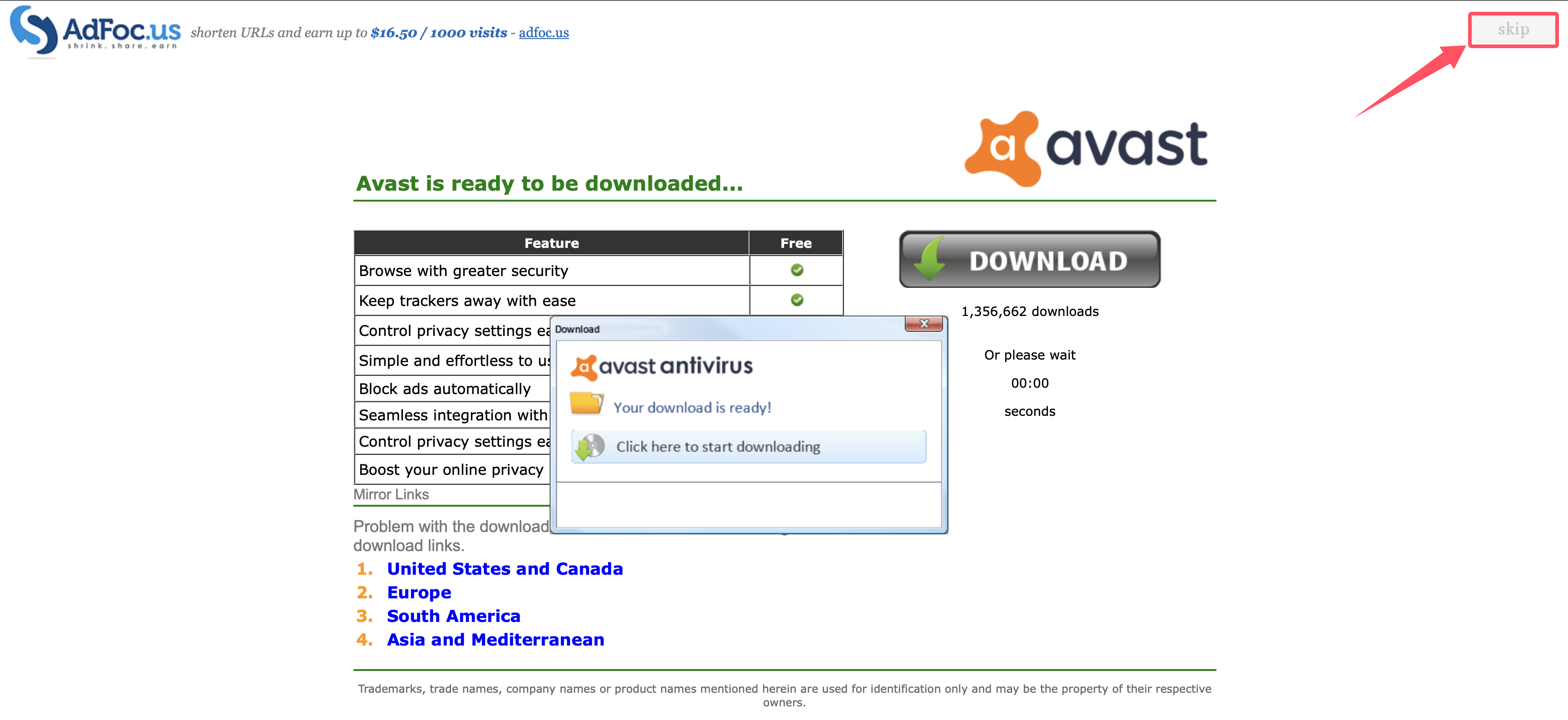
- Enter the PikPak cloud storage page, and double-click to enter the first folder.
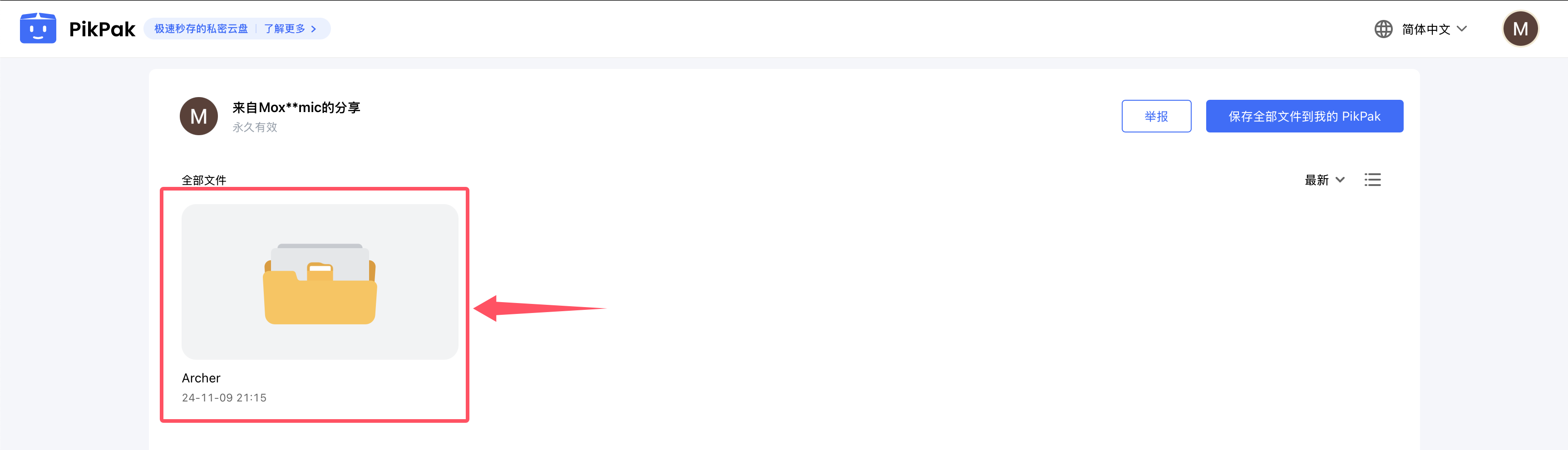
- Double-click to enter the second folder.
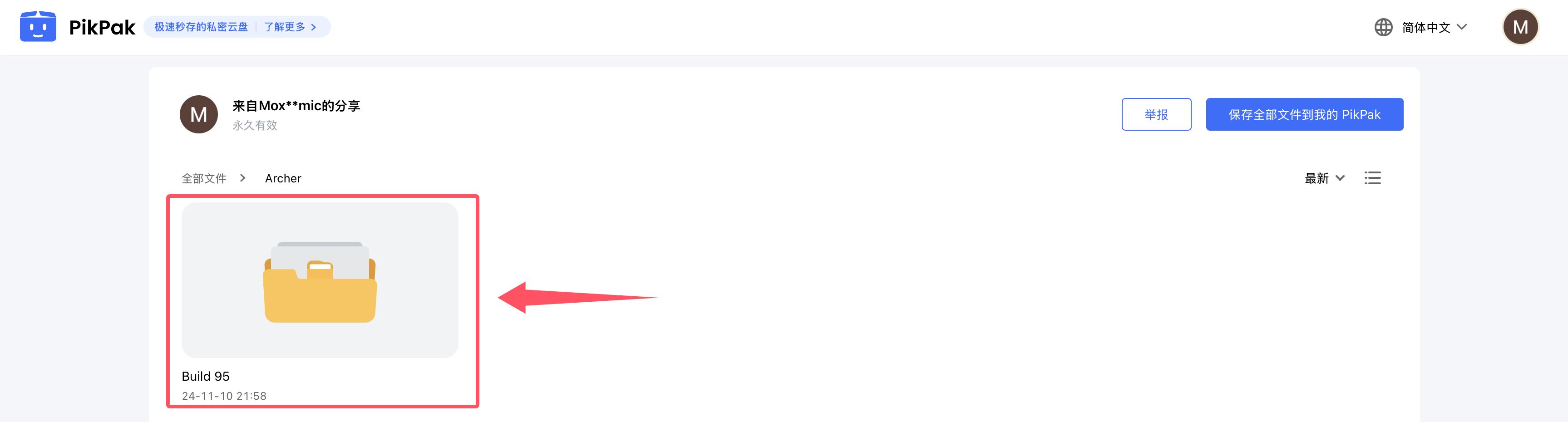
- If this is your first download, select the 【Full Version】 folder on the left and double-click to enter. If you're updating, select the 【Quick Update】 folder on the right.
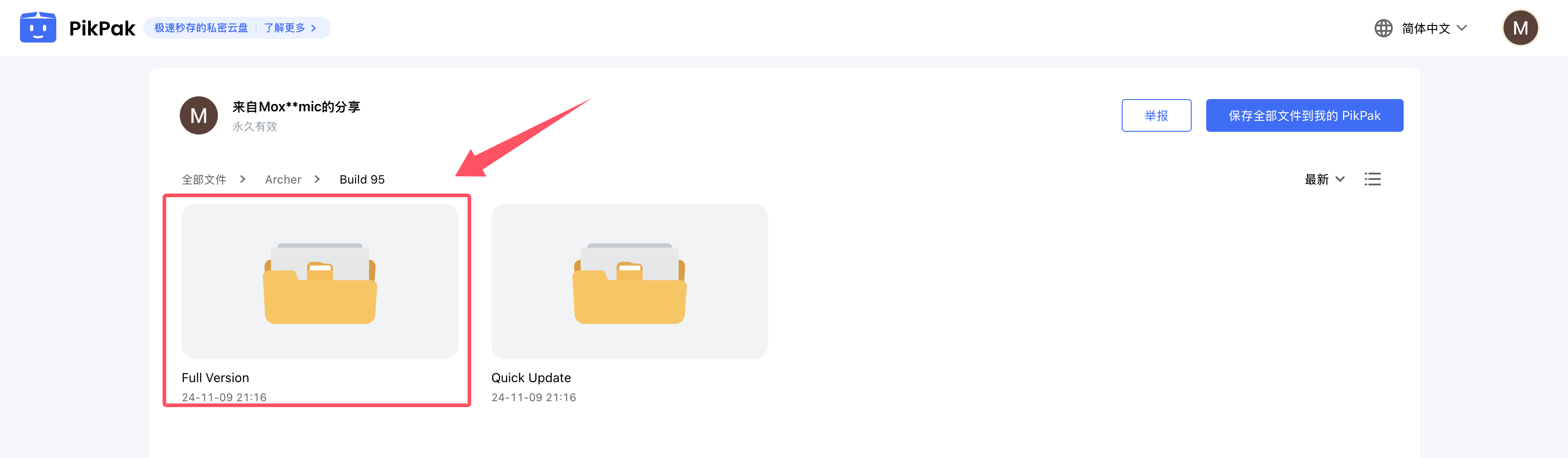
- Click on the archive file that corresponds to your system. For example, choose the archive labeled 【windows】 for Windows, then click the 【Save selected files to My PikPak】 button in the top right.
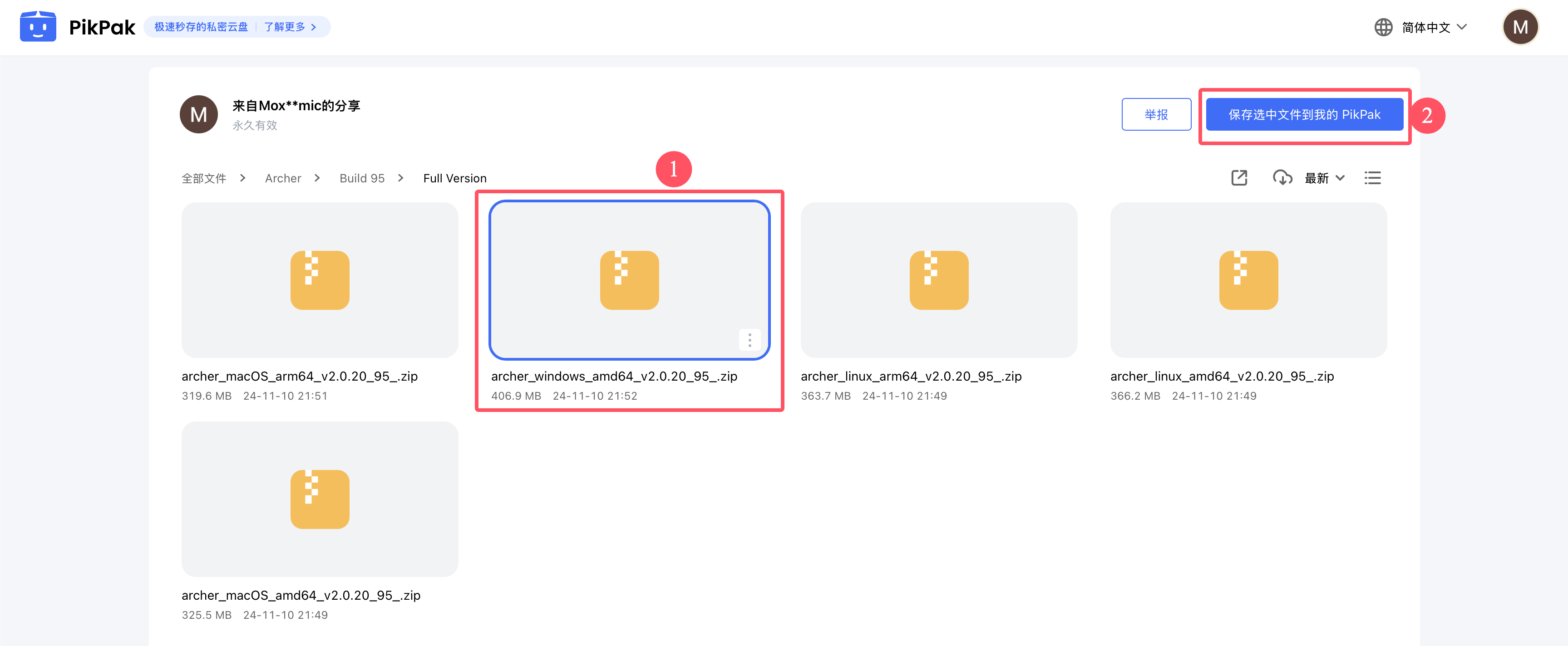
- Go to your PikPak storage, find the downloaded archive in the 【Pick From Shared】 folder, right-click, and select 【Download】.
- Run the application; the software will automatically open a browser (if it doesn’t, you can manually access http://localhost:30010/webui).
Starting the Software
The startup method may vary based on your operating system.
- Windows: Double-click
archer.exeto run it.- To keep the log open, open the terminal, navigate to the extracted directory, and enter
start /K archer.exe.
- To keep the log open, open the terminal, navigate to the extracted directory, and enter
- Linux: Open the terminal, navigate to the extracted directory, and enter
./archerto run the program. - macOS: Open the terminal, navigate to the extracted directory, and enter
./archerto run the program.
Getting Started
- Open your browser and go to http://localhost:30010/webui.
- Click on 【Account Information】 on the left side.
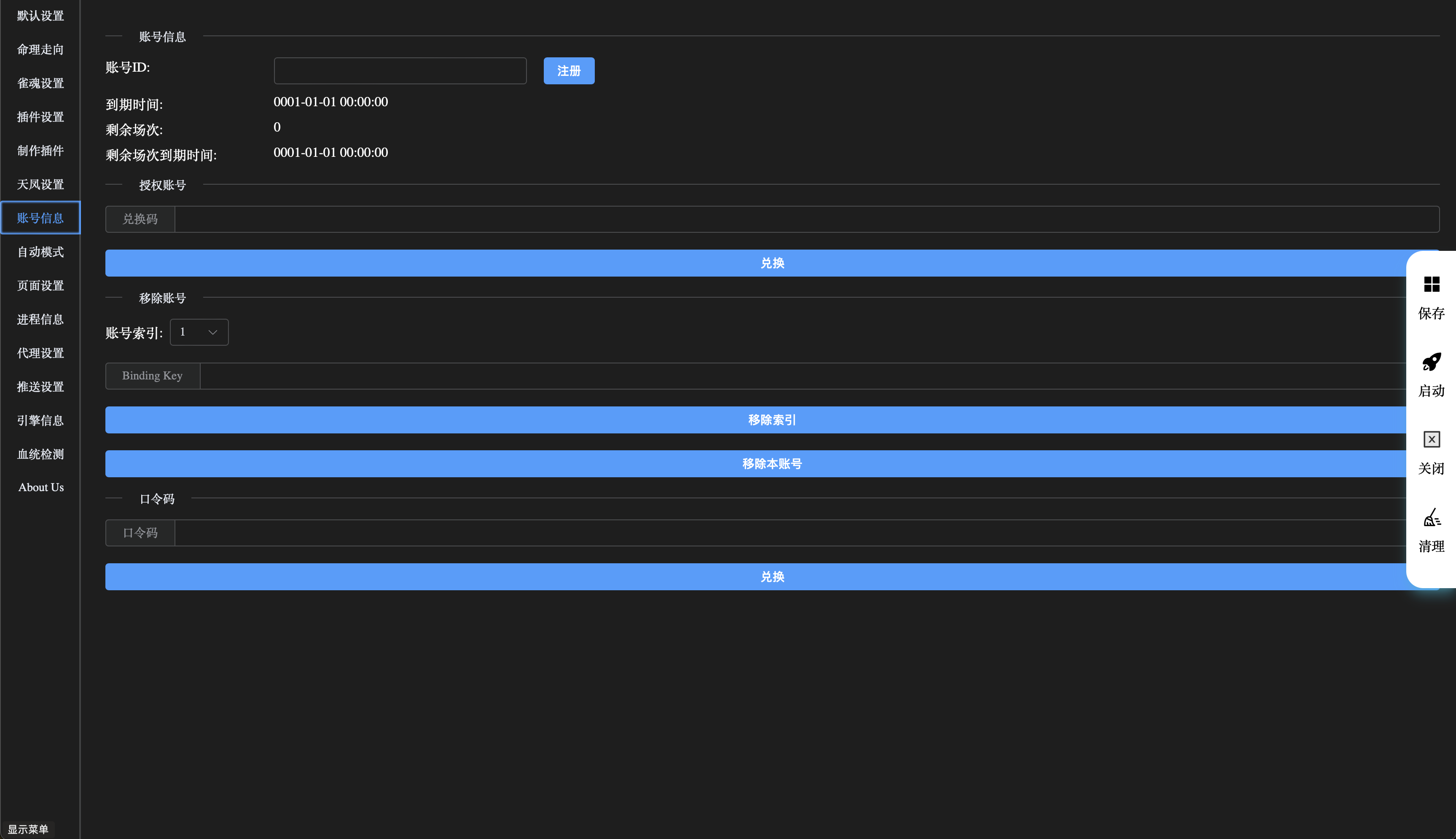
- Click the 【Register】 button.
- If you've already registered, just enter your existing ID and click 【Save】 on the right.
- Click the 【Save】 button.
- Click the 【🚀】 button to log in.
- After logging in successfully, a game window will pop up. Log into your game account in this window.
- Once the game login is complete, go to the 【Account Information】 page on the 【WebUI】 and enter the 【Redemption Code】, then click the 【Redeem】 button.
- After completing these steps, you can start a match.
